# 用 vscode 开发 vue
参考文章:https://segmentfault.com/a/1190000019055976
https://juejin.im/post/6844904068746313736
vetur + prettier + eslint +vscode
代码整洁的重要性
安装vscode 插件
vetur + prettier + eslint
在项目中安装 npm 包
npm i -D eslint eslint-config-prettier eslint-plugin-prettier prettier1在项目新建
.prettierrc.js文件,配置详见 prettier 的配置 (opens new window)查看eslint的默认配置
cmd + shif + p调出vscode 的命令面板,输入defaultSetting

cmd +f输入eslint
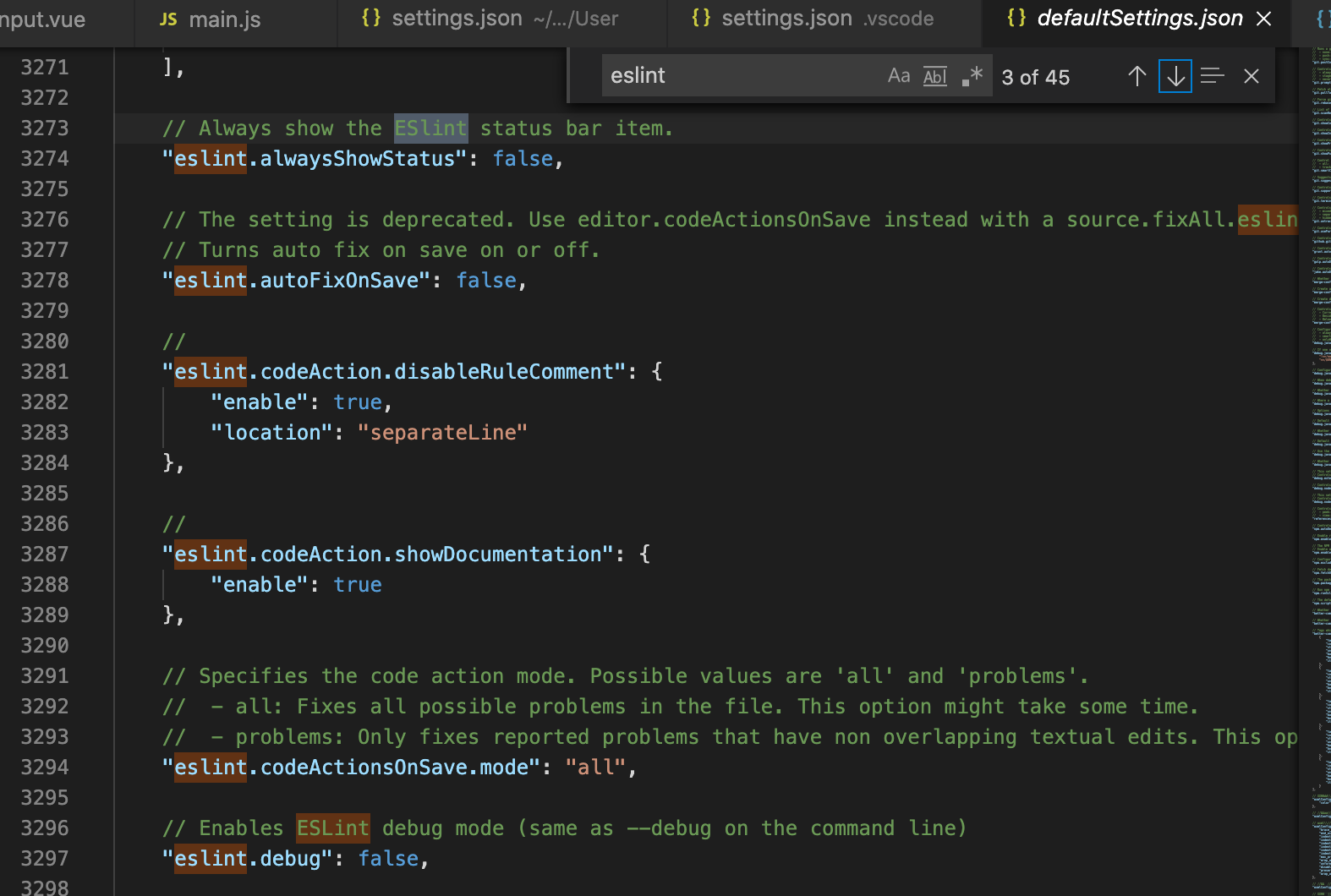
# 自定义 vscode 的 eslint 的配置
几个比较重要的 eslint 的配置
# eslint.validate
在 vscode插件 ESLint (opens new window) 版本 2.0.4 后无需针对 vue、html的校验再配置。 看下图高亮部分的官方解释:
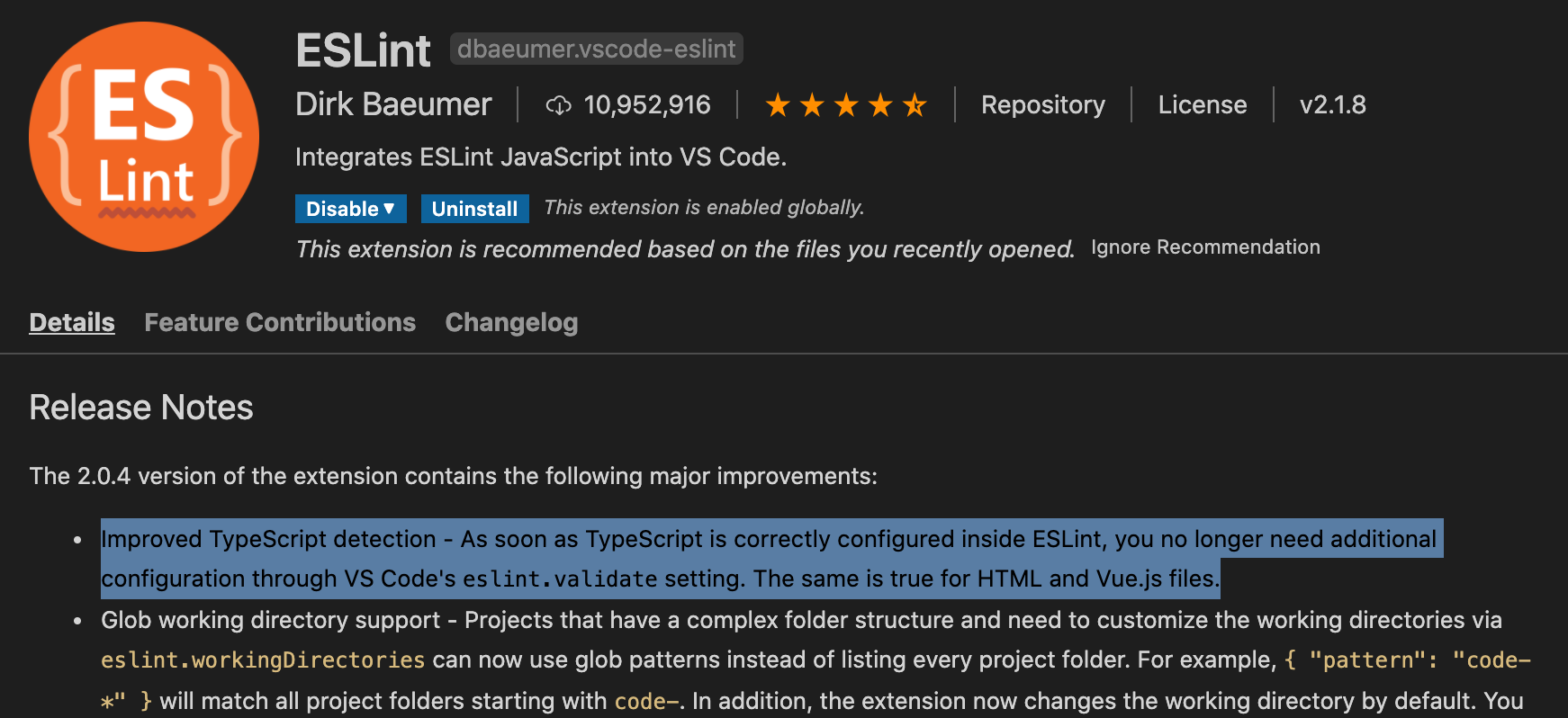
但**老版本(<2.0.4)**的eslint插件默认只对js文件进行校验,如果需要对vue,html文件中的js进行校验,需要配置eslint.validate,添加html,vue的校验,配置如下:
"eslint.validate": [
"javascriptreact",
"html",
{"language": "javascript","autoFix": true},
{"language": "vue","autoFix": true}
]
1
2
3
4
5
6
2
3
4
5
6
# 文件在保存时自动 eslint fix
在 vscode插件 ESLint (opens new window) 版本 2.0.4 后,想要在保存文件时自动 eslint,则需要配置editor.codeActionsOnSave,而不是"eslint.autoFixOnSave,配置如下:
"editor.codeActionsOnSave": {
"source.fixAll.eslint": true
}
1
2
3
2
3
建议升级 vscode 的版本和 eslint 的版本至最新,如果 eslint 使用老版本(<2.0.4),配置如下:
"eslint.autoFixOnSave": true, // eslint(v2.0.4前)可用
1
# 状态栏中显示eslint,方便查看eslint服务是否正常运行
"eslint.alwaysShowStatus": true
1
# 不显示eslint校验的警告信息
"eslint.quiet": true
1
# 总结
目前我 vscode 关于 eslint 的配置如下:
"eslint.alwaysShowStatus": true,
"eslint.quiet": true,
"editor.codeActionsOnSave": {
"source.fixAll.eslint": true
}
1
2
3
4
5
6
2
3
4
5
6
同时针对项目的 vscode也是如此配置,方便团队协作,写出统一的代码风格。